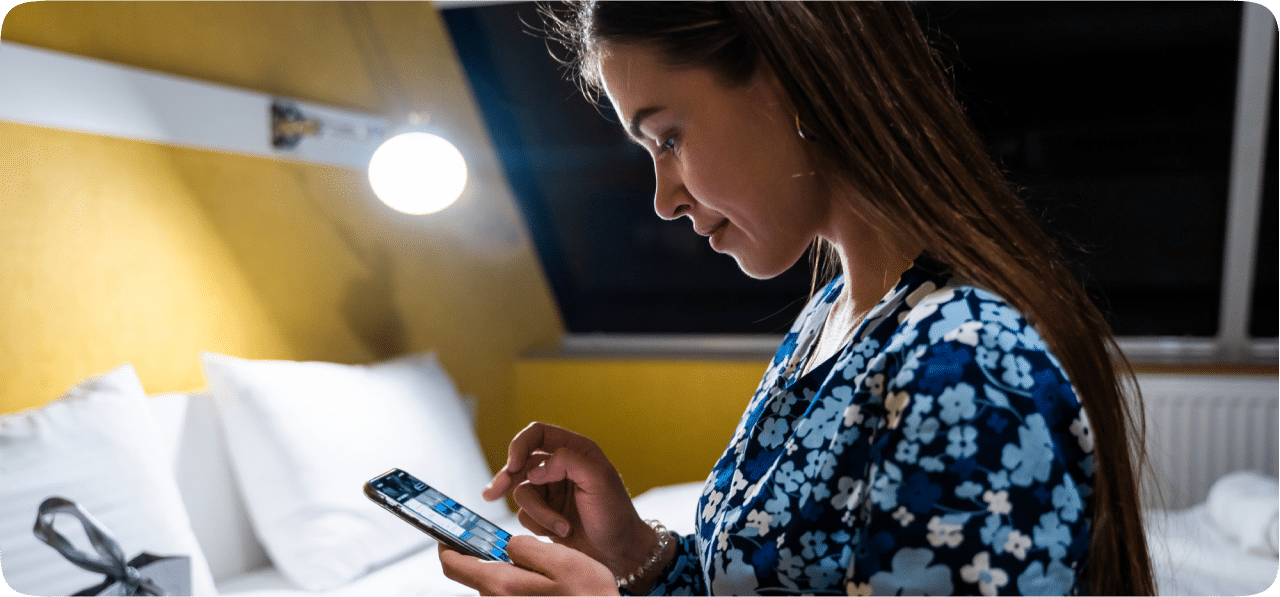Featured Articles
How to turn off in app purchases

June 7, 2024

3 mins

viabletree
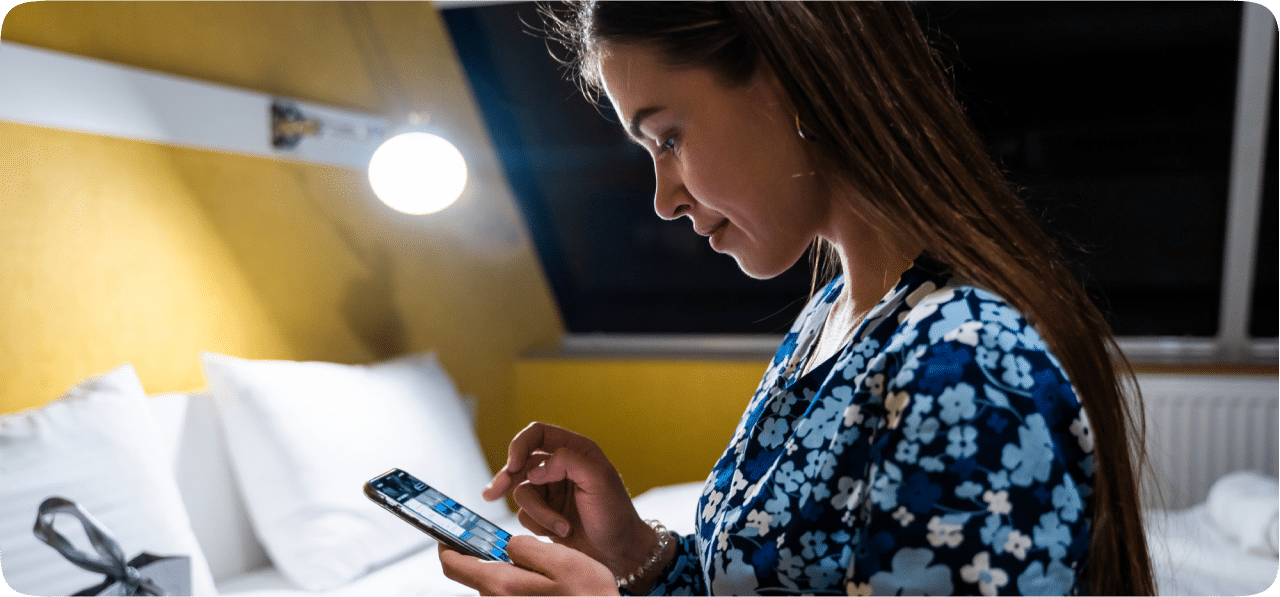
The Perils Of In-App Purchase
The act of purchasing was previously limited to particular places. Whereby, customers needed to visit stores or websites specifically designed to help them buy whatever they wanted. However, the advent of in-app purchasing allowed them to amplify their access. Now, people can acquire something whilst they are using a completely independent application. Though this has brought with it its benefits, it carries some risks too. Let’s take a closer look at what it means first.
To those wondering, “What does in-app purchase mean?”. Here's the gist of it. It refers to any additional acquisition you make whilst using an application. If there’s any game downloaded on your phone today, chances are it has that option. Though adults can hold their nerves against such temptations, children might not. Here’s a guide on what is in-app purchase and how to turn it off.
Types
- Unlockables: These refer to the instances where the acquisition helps you secure permanent content or features. An example of this may be an expanded version of an existing game.
- Expendables: These are often found in free-to-play games. This instance occurs when a game offers an option to purchase extra lives or power-ups to pass a level. The price of this elevated gameplay can vary from hundreds to thousands of dollars.
- Subscriptions: If what you bought keeps billing you, either monthly or annually, then it’s a subscription. It allows you access to the service that’s being offered, e.g. a newspaper. Moreover, in some cases, a subscription enables you to use advanced features of an existing service.
How to turn off in-app purchases:
Here’s a step-by-step guide on how to halt this practice on iOS devices
- Locate and tap Settings while viewing the Home screen.
- Tap Screen Time inside the main Settings menu.
- Scroll down and tap Content & Privacy Restrictions. Next, tap the Content & Privacy Restrictions slider and wait until it turns green. This would indicate that it’s switched on.
- Tap the iTunes & App Store Purchases button.
- Tap In-app Purchases, then tap Don’t Allow.
If you follow this guide accurately, then you will successfully turn this option off.
Here’s a step-by-step guide on how to do the same for Android devices
- Open the Google Play Store.
- Tap on your profile icon in the top-right corner of the screen, then select Settings in the pop-up menu.
- On the Settings page, tap Authentication, and then tap Require authentication for purchases.
- Then select one of the three options: For all purchases through Google Play on this device, Every 30 minutes, or Never.
How to turn on in-app purchases
This phenomenon of acquiring something whilst using the application need not always be a negative experience. Instead, many people look to them for any attractive offers and jump the gun if they see one. So, that’s why knowing how to turn them on is just as important. Just follow the same aforementioned steps and decide to turn them on in the end. This works for both types of OSs.
Other Options To Explore
The advancement and development of Operating Systems means that it has evolved significantly. This entails providing users with multiple options concerning procurement whilst using an application. This includes imposing a password to confirm a purchase or asking parents' permission before their child buys anything. Both Android and iOS systems offer these services to their users. Hence, users have a wider range of options to choose from.
The Conclusion
All in all, it’s imperative to know how to turn off in-app purchases to prevent any financial loss. Having restrictions or safeguards against any unauthorized and impulsive action is necessary in today’s world. The plethora of advertisements showing an overwhelming amount of information may be difficult to navigate through. That's why channeling it makes it easy to deal with.
Comments