- What we do
- Technologies
- Our Work
- About Us
- Blog
- Contact Us

December 8, 2023
7 mins read
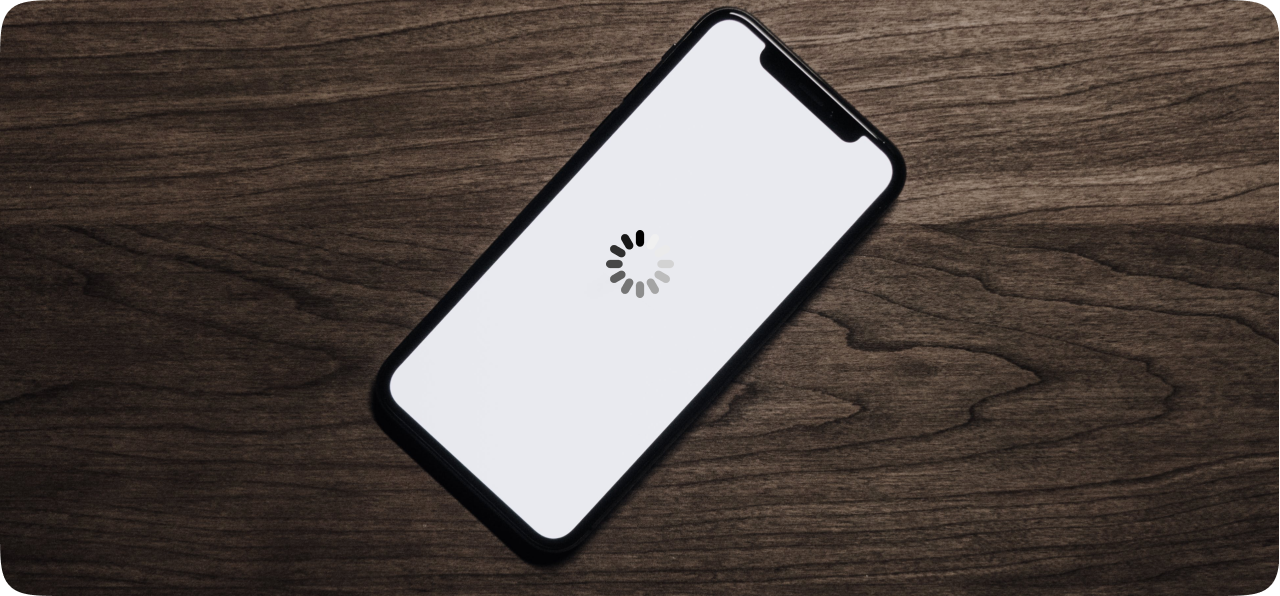
Looking for a guide on frozen or unresponsive iPhone? Then, you are at the right place! We help you with some simple tips and tricks to deal with your iPhone’s unresponsive behavior.
You are watching a movie or video calling your friend or engrossed in an important task and simply enjoying your digital world, but all of a sudden you notice that your iPhone is freezing. The frustration is obviously painful and unbearable, with the help of this guide, you will get to know the intricacies of iPhone freezing, its causes, and, most importantly, how to regain control of your cherished gadget.
Your iPhone is more than a digital device to you; it's your indispensable companion. When your iPhone freezes, it can disrupt your workflow, hinder communication, and create an unwelcome inconvenience. Addressing these iPhone freezing issues is paramount, not only to maintain your flow and productivity, but also to ensure the longevity of your device.
Let's explore the common causes of iPhone freezing and the steps you can take to remedy them.
Reasons Why Your iPhone is Freezing
Some of the most common causes that make your iPhone freeze!
What Measures You Should Take When Your iPhone is Freezing
A frozen and unresponsive iPhone can be a hell of frustration, but before panicking and spending hundreds of dollars on the Apple Store for the repair, try to follow the steps mentioned below that best suits your problem, it can save you a lot of money!
Forcing your iPhone to restart is always on the top of the list of all the iPhone users around the world, and it often resolves the issue. Here is how you can restart your iPhone using several methods, depending on your iPhone’s model.
Press and hold the power button until the "slide to power off" slider appears. Slide it to turn off the device, then press and hold the power button again to turn it back on.
For iPhones with non-functional physical buttons, you can use Assistive Touch to access essential functions, including restarting your device.
One of the primary causes behind iPhone freezing is poor memory management. Your iPhone's memory can become overloaded by an excess of unused apps and rubbish data, leading to sluggish performance and efficiency issues and occasional freezes.
Begin by identifying memory-intensive apps that may be overtaxing your device and producing more load for your operating system to handle. These resource-hungry applications can often be identified through the Settings app, under the "Storage" section. Keep an eye on them, and be prepared to make tough decisions about their necessity.
Maintaining a watchful eye on your iPhone's storage is crucial and is always recommended. Delete unnecessary files, unused apps, and media files that are clogging up your device and eating up resources. Regularly transferring photos and videos to cloud storage or a computer can free up valuable space.
Apple frequently releases iOS updates, not only to introduce new features, but also to fix known and repeatedly reported bugs and enhance system stability. But sometimes these frequent releases and updates can make your iPhone go mad and function slow, if it’s poorly managed and operated. Neglecting these updates can lead to software glitches and, ultimately, iPhone freezing.
Check for iOS updates regularly on your iPhone, you can easily do this by navigating to "Settings" > "General" > "Software Update." Install any available updates promptly to ensure your device runs smoothly and securely.
With software updates, troubleshooting software bugs is also an essential element for all iPhone users. In the event that you encounter software bugs, consult Apple's official support channels or user communities for guidance. They can often provide insight into workarounds or temporary fixes until an official update is released.
Updating your iOS in routine is primarily for maintaining a smooth and bug-free experience. If updates are available, install them promptly to ensure your device is equipped with the latest bug fixes and updates.
If all else fails, resetting all settings on your iPhone can help resolve persistent freezing issues:
If you want to keep your iPhone functioning healthy, you gotta keep an eye on its hardware accessories and functionalities, most of the time it happens that the problem that we have been relating to the software is actually coming from the hardware components. There can be numerous causes due to which your iPhone is freezing, like temperature and battery issues.
Your iPhone's performance can be significantly impacted by temperature extremes. These devices are sensitive to both extreme heat and cold, which can lead to unexpected freezing or shutdowns. safeguard your iPhone by avoiding extreme temperatures. Do not expose your iPhone to extreme heat or cold, and avoid leaving it in direct sunlight. Extreme temperatures can damage the internal components, affecting its performance.
A healthy battery is vital for a smooth iPhone experience. Battery problems can contribute to freezing issues, so it's essential to check your battery's health in the "Battery" section of "Settings." If you notice a significant decline in battery health, consider getting the battery replaced to prevent freezing and unexpected shutdowns.
To conserve battery life, adjust settings like screen brightness, background app refresh, and location services. Using low-power mode can also help prolong battery life, ensuring optimal iPhone performance.
5. Check Your Unused and Running Applications
Running too many apps in the background can strain your iPhone's resources, potentially leading to freezing. Efficiently manage your open applications by switching between running applications and closing unused and resource eating applications from your iPhone's memory.
Double-press the home button (or swipe up from the bottom of the screen, depending on your iPhone model) to view and switch between open apps. Swipe them upward to close and free up memory.
To prevent background apps from consuming valuable memory, periodically close them by swiping up or off the screen when viewing the app switcher.
6. Personalized Settings, Resetting and Uninstalling Apps.
Resetting and formatting data should be the last method if nothing else works for you, because this contains permanent removal of important files and valuable data.
Bear in mind that resetting all settings will erase personalized preferences, such as Wi-Fi passwords, wallpaper, and customizations. It's a substantial step, but it can alleviate severe problems.
This should be considered when all other troubleshooting steps have failed and still your iPhone is freezing.
Third-party apps can sometimes be the root cause of iPhone freezing problems. Identifying and addressing problematic apps is crucial. Pay attention to which apps trigger freezing. Remove or replace those apps, and consider searching for alternatives that provide similar functionality without the performance hindrance.
Pay attention to which apps trigger freezing. Remove or replace those apps, and consider searching for alternatives that provide similar functionality without the performance hindrance. If an app frequently causes freezing, try uninstalling it and then reinstalling it from the App Store. This can resolve underlying issues.
Final Thoughts
The iPhone is an indispensable tool that not only enhances productivity and simplicity of our lives but has also become one of the most important elements of our daily life. This is the reason why these freezes can be the source of immense frustration for all iPhone users. The causes of iPhone freezing are multifaceted, but with the right knowledge and approach, you can regain control over your cherished device and ensure its longevity.
From managing memory-intensive apps and optimizing storage to staying updated with iOS releases and addressing hardware and software concerns, there's a comprehensive strategy for every aspect that can help you when your iPhone is freezing. Regular maintenance and care, such as keeping your device clean, investing in protective cases and screen protectors, and backing up your data, can also go a long way in maintaining the peak performance of your iPhone.
While troubleshooting issues related to third-party apps, browser freezing, or messaging apps, remember that informed decision-making is your most potent tool. With the right knowledge, you can rectify the root causes of your frustration. The key to finding relief from iPhone freezing lies in a combination of taking proactive software and hardware measures and informed decision-making. With these tools at your disposal, you can ensure that your iPhone remains a reliable and efficient companion, empowering you to make the most of the modern age.

Fill up the form and our Team will get back to you within 24 hours.

Fill up the form and our Team will get back to you within 24 hours.

Fill up the form and our Team will get back to you within 24 hours.